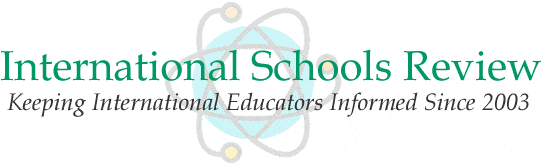Help with Skype
-
newchapter
- Posts: 155
- Joined: Wed Aug 21, 2013 5:03 pm
Help with Skype
Help. I have a Skype interview and I've never used Skype. I think I've finally got my account set up. I did their test call but I didn't see myself. How do I know if it's working? It told me my voice is recording but aren't you supposed to be able to see the other person on Skype? And even see yourself?
I've used Facetime and that seems much easier. Your image pops right up and you can see yourself immediately. How do I get that to happen on Skype?
Any help would be appreciated.
I've used Facetime and that seems much easier. Your image pops right up and you can see yourself immediately. How do I get that to happen on Skype?
Any help would be appreciated.
-
RunnerGirl
- Posts: 6
- Joined: Mon Nov 26, 2012 6:14 pm
-
newchapter
- Posts: 155
- Joined: Wed Aug 21, 2013 5:03 pm
Me too!!
I have a Skype interview and just learned. You won't see yourself on the test. You will need someone to actually call you in order to test it out. When you actually call someone, you will see yourself and the other person. When is your interview? I am borrowing my brother's ipad to do it, but I can help you test it by using my phone. I have the app, but have never used it on there.
-
newchapter
- Posts: 155
- Joined: Wed Aug 21, 2013 5:03 pm
Some friendly advice...
Try to find a friend and make sure you have a good grip on Skype before the interview. It is kinda one of the basic core tools in the international teaching world- especially at 1:1 schools. If the interviewer has questions to figure out where you are technology and sees you struggling with Skype...well...it aint gonna help.
To test your Skype camera on your Mac to to Skype Preferences and click the Audio/Video tab. Im guess you are running your FaceTime built in camera so make sure that is selected. You should see yourself. You can also check your mic status too.
Remember you will have to turn on your camera when you answer the call.Click the little camera icon. it will turn green (I think). When you are video sky ping you will see who you are speaking with and a little picture-in-picture image of you.
Try to find a friend and make sure you have a good grip on Skype before the interview. It is kinda one of the basic core tools in the international teaching world- especially at 1:1 schools. If the interviewer has questions to figure out where you are technology and sees you struggling with Skype...well...it aint gonna help.
To test your Skype camera on your Mac to to Skype Preferences and click the Audio/Video tab. Im guess you are running your FaceTime built in camera so make sure that is selected. You should see yourself. You can also check your mic status too.
Remember you will have to turn on your camera when you answer the call.Click the little camera icon. it will turn green (I think). When you are video sky ping you will see who you are speaking with and a little picture-in-picture image of you.
-
wrldtrvlr123
- Posts: 1173
- Joined: Sat Feb 06, 2010 10:59 am
- Location: Japan
[quote="pikefish"]Some friendly advice...
Try to find a friend and make sure you have a good grip on Skype before the interview. It is kinda one of the basic core tools in the international teaching world- especially at 1:1 schools. If the interviewer has questions to figure out where you are technology and sees you struggling with Skype...well...it aint gonna help.
To test your Skype camera on your Mac to to Skype Preferences and click the Audio/Video tab. Im guess you are running your FaceTime built in camera so make sure that is selected. You should see yourself. You can also check your mic status too.
Remember you will have to turn on your camera when you answer the call.Click the little camera icon. it will turn green (I think). When you are video sky ping you will see who you are speaking with and a little picture-in-picture image of you.[/quote]
-----------------------------------------
If you have a computer/laptop with a camera and Skype installed and an IPhone (or 2 IPhones) you can just set up 2 free Skype accounts and call yourself to test that the video is working and you know all of the proper settings.
Also be aware that often the video will drag during calls depending on your/their connections. I've had several interviews where we just had to drop the video part of the call after getting a look at each other.
Good luck! Don't be another Captain Underpants (long story, do a search).
Try to find a friend and make sure you have a good grip on Skype before the interview. It is kinda one of the basic core tools in the international teaching world- especially at 1:1 schools. If the interviewer has questions to figure out where you are technology and sees you struggling with Skype...well...it aint gonna help.
To test your Skype camera on your Mac to to Skype Preferences and click the Audio/Video tab. Im guess you are running your FaceTime built in camera so make sure that is selected. You should see yourself. You can also check your mic status too.
Remember you will have to turn on your camera when you answer the call.Click the little camera icon. it will turn green (I think). When you are video sky ping you will see who you are speaking with and a little picture-in-picture image of you.[/quote]
-----------------------------------------
If you have a computer/laptop with a camera and Skype installed and an IPhone (or 2 IPhones) you can just set up 2 free Skype accounts and call yourself to test that the video is working and you know all of the proper settings.
Also be aware that often the video will drag during calls depending on your/their connections. I've had several interviews where we just had to drop the video part of the call after getting a look at each other.
Good luck! Don't be another Captain Underpants (long story, do a search).
-
eion_padraig
- Posts: 408
- Joined: Sat Dec 11, 2010 8:18 pm
-
newchapter
- Posts: 155
- Joined: Wed Aug 21, 2013 5:03 pm
Thanks, all. I appreciate the help.
@Pikefish, I went into the preferences like you said and saw myself on camera. What I don't see is a camera icon. I'm assuming that will come up when I am dialing? I went on a Skype/Mac youtube video tutorial and saw a video of what my page should look like and mine looks a little different. I'm pretty positive it's working but again, there is no camera icon.
What I'm not sure about is where I am supposed to 'be'. Do I click on 'Skype Home' 'Contacts' or on my name? On none of these 'pages' do I see a camera icon.
I'm pretty good with technology so I'm not too worried, but it would be my luck that something goes wrong. I'm not terribly interested in this school but just wanted some interview practice.
I put in the contact name of the person I am to Skype with. I just see a green 'call phone' icon. I'm assuming when I call her or she calls me that a video icon will pop up.
@Pikefish, I went into the preferences like you said and saw myself on camera. What I don't see is a camera icon. I'm assuming that will come up when I am dialing? I went on a Skype/Mac youtube video tutorial and saw a video of what my page should look like and mine looks a little different. I'm pretty positive it's working but again, there is no camera icon.
What I'm not sure about is where I am supposed to 'be'. Do I click on 'Skype Home' 'Contacts' or on my name? On none of these 'pages' do I see a camera icon.
I'm pretty good with technology so I'm not too worried, but it would be my luck that something goes wrong. I'm not terribly interested in this school but just wanted some interview practice.
I put in the contact name of the person I am to Skype with. I just see a green 'call phone' icon. I'm assuming when I call her or she calls me that a video icon will pop up.
Newchapter, Call Phone is for...calling someone's phone. If you want to Skype, and the person is in your Contacts list on the left, there will be a green check mark next to their name if they are online. If you click their name, you will see a green Video call button and a Call button (not Call phone) on their "card."
If someone calls you, their name will appear and there will be a choice of something like Answer with Video (can't remember the exact wording, but it will be obvious), Answer (without video) and Decline. I recommend in your contacts list that you put in a name (and maybe school?) so you know who's calling. Most admin have obvious Skype names, but occasionally one will have something that is a little harder to decipher.
Like others, I've probably had more video calls that had to switch to non-video because of poor connections on either end. Keep a sense of humor; calls can get dropped unexpectedly. At the beginning of the interview, establish with the interviewer who will call whom if the call gets dropped unexpectedly. Don't stress if that happens.
And one other thing--the little image of yourself on video, down in the corner, makes compelling video that gets distracting :=) and I find myself watching it (and others looking at themselves) too much. Cover it up so you will make "eye contact" by looking at the camera. While you're practicing, however, look at yourself and see what the lighting is like, and also the background (no piles of beer cans on the table behind you, for example).
If someone calls you, their name will appear and there will be a choice of something like Answer with Video (can't remember the exact wording, but it will be obvious), Answer (without video) and Decline. I recommend in your contacts list that you put in a name (and maybe school?) so you know who's calling. Most admin have obvious Skype names, but occasionally one will have something that is a little harder to decipher.
Like others, I've probably had more video calls that had to switch to non-video because of poor connections on either end. Keep a sense of humor; calls can get dropped unexpectedly. At the beginning of the interview, establish with the interviewer who will call whom if the call gets dropped unexpectedly. Don't stress if that happens.
And one other thing--the little image of yourself on video, down in the corner, makes compelling video that gets distracting :=) and I find myself watching it (and others looking at themselves) too much. Cover it up so you will make "eye contact" by looking at the camera. While you're practicing, however, look at yourself and see what the lighting is like, and also the background (no piles of beer cans on the table behind you, for example).
-
newchapter
- Posts: 155
- Joined: Wed Aug 21, 2013 5:03 pm
-
newchapter
- Posts: 155
- Joined: Wed Aug 21, 2013 5:03 pm